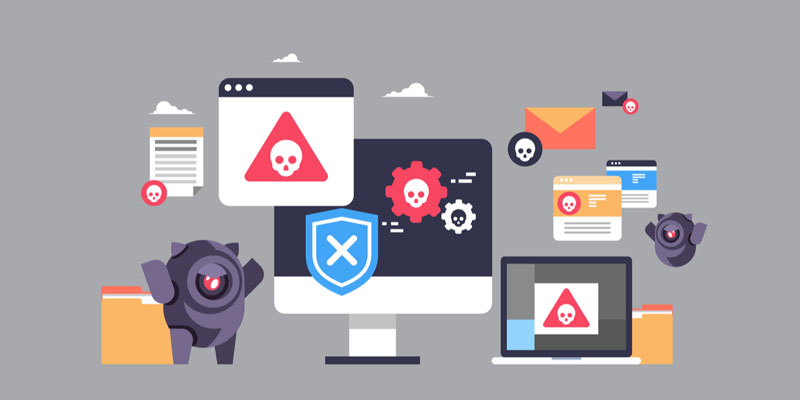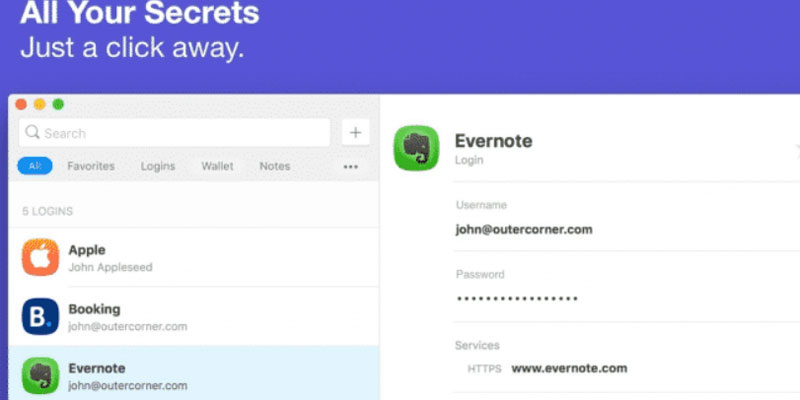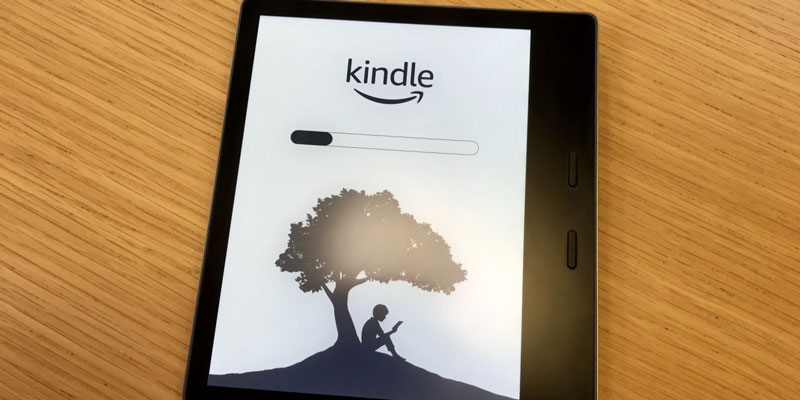Microsoft Windows 10's standard ASCII set of characters includes much more than the alphabet, arithmetic digits, and a few of the most often used symbols. To access the whole ASCII character set, however, users must know and input unique keyboard shortcut combinations, particular ALT commands, or utilize the built-in character map. Here are some uncommon ASCII characters and their input methods that you may find handy.
What are ALT Codes?
Pressing down the ALT key while inputting a decimal code (0, 1-255) mostly on a numeric keypad to represent a special character or even symbol from IBM's Code Page 437 / DOS gave birth to the phrase "ALT codes" for computer users.
Many Windows users had been used to and learned the decimal codes for Code Page 437 by the time Microsoft launched their own proprietary character sets, like Windows Code Page 1252 and subsequently Unicode. As a result, Microsoft decided to keep Code Page 437 and its decimal codes. Codes from Microsoft's new proprietary character set Windows Code Page 1252 may now be entered with a leading zero (zero) before their decimal codes (0, 01-0255).
Inserting Characters in ASCII
To input ASCII numbers, put Num Lock on your keyboard's numeric keypad and use the numeric keypad. They all have four digits in them. If the character's code is less than four digits, start with zeros to make it four digits.
- Change the typeface to Wingdings on the Home tab, there in the Font group (or other font sets).
- Hold down the ALT key while typing on your numeric keyboard.
- After entering the symbol, you should reset the font to the one that you were using before.
Top 3 Methods for Adding Special Characters to Windows 10

All special characters are meant for a specific purpose and should not be used in any other context. In addition, your normal keyboards will be missing. Fortunately, Microsoft provides a variety of methods to include unusual characters into the operating system. In this post, we are going to discuss the best three methods for incorporating special characters into Windows 10 documents.
Windows Emoji Panel
To insert special characters into Windows 10, this is the fastest and simplest method. Suppose you press the Windows Key +; or even Windows Key +. Shortcut, the standard emoji panel will be shown at the cursor. A three-tiered menu is available. Emoji, Kaomoji, and Symbols make up the first three sections. The Symbols menu has been organized into many categories, like recently used financial symbols, arithmetic numbers, and more, making it easy to find the symbols you need. To insert a custom character into a document or discussion, just tap or pick the character's icon.
Character Map App
In order to do this, Microsoft created the Character Map as a Windows Accessory. Learn how to utilize the Character Map on your computer by following these simple instructions.
- Step 1: Click Windows, put Character Map into the search box, and then launch the application. Charmap may also be opened on your PC by pressing Windows Key + R, typing charmap, then pressing Enter.
- Step 2: There in the Character Map program, you may choose from a variety of fonts in the top menu. Arial is the default font.
- Step 3: Choose a font that matches your document's style, and you'll see a list of comparable characters at the bottom.
- Step 4: Click a symbol once to see its name, then double-click a character you wish to use to bring up a box labeled "Characters to copy."
- Step 5: Finally, click Copy, and you're done. Using the keyboard shortcut Ctrl + V, you may paste this anywhere on the page.
Character Map, in contrast to the emoji panel, provides a convenient search engine to rapidly find the symbol you're searching for. If you tap the Advanced view there at the bottom, a search box will open. For example, if you enter Copyright, it will automatically remove any special characters.
Alt Codes

When you press and hold down the Alt key while pressing and holding down a specified sequence of digits, you get Alt codes. From one to four digits are possible. When you don't have access to a symbol generator, these codes might be helpful. If you know the code, the procedure is also quicker. Using Alt codes on a normal laptop keyboard is not an option. When using the numeric keypad, you must use the numbers displayed on the function keys, not the ones on the keypad. First things first, check to see whether the Num Lock key is engaged on your keyboard. Then, hit the Alt key and enter special characters using the combination of numbers. Alt + 0169 may be used for Copyright, whereas Alt + 0163 can be used for the Euro sign.
Conclusion
Select one of the symbols from the new typeface and press Enter to insert it into a Word document. Check out that hexadecimal code down there on the right side of your screen. The ALT+ character code may now be used to insert this symbol.